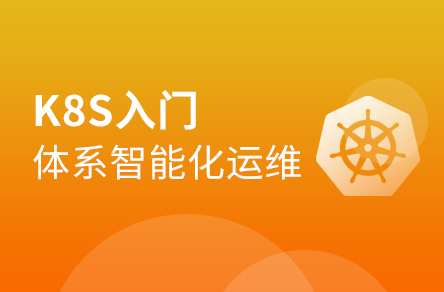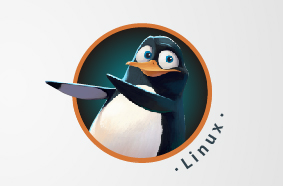1. 基本环境
1.1硬件环境
项目 | 详情 |
型号 | 华硕 |
CPU | Intel i5-7200U |
内存 | 8GB |
硬盘 | 256GB |
网卡 | 千兆网卡*1 |
1.2 软件环境
项目 | 名称 |
操作系统 | Red Hat Enterprise Linux 6.5 |
2. 环境配置
关闭iptables,selinux
#service iptables stop
#chkconfig iptables off
#sed –i ‘/^SELINUX=/cSELINUX=disabled’ /etc/selinux/config
配置静态ip
#vim /etc/sysconfig/network-scripts/ifcfg-INTERFACE_NAME
DEVICE=INTERFACE_NAME
TYPE=Ethernet
BOOTPROTO=static
ONBOOT=yes
IPADDR=172.16.15.101
GATEWAY=172.16.15.254
DNS1=114.114.114.114
NETMASK=255.255.255.0
#service network restart --重启网络试静态IP生效
设置主机名
#hostname cobbler
配置yum源(本地源和外网源二选一即可)
本地源
#mkdir /yum --创建挂载镜像的目录
#mount rhel-server-6.5-x86_64-dvd.iso /yum --找到自己的镜像并挂载
#vim /etc/yum.repos.d/local.repo
[local]
name=local yum
baseurl=file:///iso
enabled=1
gpgcheck=0
#yum clean all
#yum makecache
外网源
此处使用163源(也可以使用rhel源)
#vim /etc/yum.repos.d/aliyun.repo
[aliyun]
name=aliyun yum
baseurl=http://mirrors.163.com/centos/6/os/x86_64/
enabled=1
gpgcheck=0
#yum clean all
#yum makecache
NTP时间同步服务器
#yum install –y ntp ntpdate
#vim /etc/ntp.conf
server 0.rhel.pool.ntp.org iburst
server 1.rhel.pool.ntp.org iburst
server 2.rhel.pool.ntp.org iburst
server 3.rhel.pool.ntp.org iburst
#service start ntpd
#chkconfig ntpd on
#date --确认时间已同步
3. 安装cobbler
需要的安装包:
cobbler-2.6.3-1.el6.noarch.rpm
koan-2.6.9-1.el6.noarch.rpm
cobbler-web-2.6.3-1.el6.noarch.rpm
libyaml-0.1.4-2.3.x86_64.rpm
django14-1.4.20-1.el6.noarch.rpm
pyYAML-3.10-3.1.el6.x86_64.rpm
将以上安装包放入同一个目录,如:/cobbler_soft
#yum install –y createrepo
#createrepo /cobbler_soft/ --创建依赖关系
#vim /etc/yum.repos.d/cobbler.repo
[cobbler]
name=cobbler yum
baseurl=file:///cobbler_soft
enabled=1
gpgcheck=0
#yum clean all
#yum makecache
#yum install –y cobbler cobbler-web tftp* rsync xinetd http* syslinux dhcp* pykickstart --安装cobbler及其相关包
4. Cobbler配置
#cobbler check --检测cobbler需要修改的选项
The following are potential configuration items that you may want to fix:
1 : The 'server' field in /etc/cobbler/settings must be set to something other than localhost, or kickstarting features will not work. This should be a resolvable hostname or IP for the boot server as reachable by all machines that will use it.
2 : For PXE to be functional, the 'next_server' field in /etc/cobbler/settings must be set to something other than 127.0.0.1, and should match the IP of the boot server on the PXE network.
3 : SELinux is enabled. Please review the following wiki page for details on ensuring cobbler works correctly in your SELinux environment:
https://github.com/cobbler/cobbler/wiki/Selinux
4 : some network boot-loaders are missing from /var/lib/cobbler/loaders, you may run 'cobbler get-loaders' to download them, or, if you only want to handle x86/x86_64 netbooting, you may ensure that you have installed a *recent* version of the syslinux package installed and can ignore this message entirely. Files in this directory, should you want to support all architectures, should include pxelinux.0, menu.c32, elilo.efi, and yaboot. The 'cobbler get-loaders' command is the easiest way to resolve these requirements.
5 : change 'disable' to 'no' in /etc/xinetd.d/rsync
6 : since iptables may be running, ensure 69, 80/443, and 25151 are unblocked
7 : debmirror package is not installed, it will be required to manage debian deployments and repositories
8 : The default password used by the sample templates for newly installed machines (default_password_crypted in /etc/cobbler/settings) is still set to 'cobbler' and should be changed, try: "openssl passwd -1 -salt 'random-phrase-here' 'your-password-here'" to generate new one
9 : fencing tools were not found, and are required to use the (optional) power management features. install cman or fence-agents to use them
Restart cobblerd and then run 'cobbler sync' to apply changes. –以上问题由于系统环境等各方面原因,可能有所不同
需求1、2、8
# openssl passwd –l –salt ‘sdasdsfsdlhfskd’ ‘123456’ --123456为密码,sdasdsfsdlhfskd为随机字节干扰码,可随意编写
$1$werwqerw$.prcfrYFbwuvkD8XspayN. –生成密码随机字符串
#vim /etc/cobbler/settings
384 server: 172.16.15.1 --换成cobbler服务器端的IP
272 next_server: 172.16.15.1 --同上
101 default_password_crypted: "$1$werwqerw$.prcfrYFbwuvkD8XspayN." --将密码字符串换成上面生成的随机密码字符串
修改完配置文件以后再重启cobbler服务
#/etc/init.d/cobblerd restart
需求3
之前环境配置已将selinux设置为disabled,但需要重启系统才生效,所以此处临时关闭selinux
#setenforce 0
需求5
#vim /etc/xinetd.d/rsync
service rsync
{
disable = no --将yes改为no,即可打开
flags = IPv6
socket_type = stream
wait = no
user = root
server = /usr/bin/rsync
server_args = --daemon
log_on_failure += USERID
}
需求6
#/etc/init.d/iptables stop
# chkconfig iptables off
# vim /etc/xinetd.d/tftp
service tftp
{
disable = no --将yes改为no,即可打开
socket_type = dgram
protocol = udp
wait = yes
user = root
server = /usr/sbin/in.tftpd
server_args = -B 1380 -v -s /var/lib/tftpboot
per_source = 11
cps = 100 2
flags = IPv4
}
需求9
#yum install –y fence-agents
解决以上需求后:
#cobbler check
The following are potential configuration items that you may want to fix:
1 : some network boot-loaders are missing from /var/lib/cobbler/loaders, you may run 'cobbler get-loaders' to download them, or, if you only want to handle x86/x86_64 netbooting, you may ensure that you have installed a *recent* version of the syslinux package installed and can ignore this message entirely. Files in this directory, should you want to support all architectures, should include pxelinux.0, menu.c32, elilo.efi, and yaboot. The 'cobbler get-loaders' command is the easiest way to resolve these requirements.
2 : debmirror package is not installed, it will be required to manage debian deployments and repositories
Restart cobblerd and then run 'cobbler sync' to apply changes.
以上两个问题可以忽略
5. 导入镜像
l 方案rhel6.5
# cobbler import --path=/yum/ --name=rhel6.5
*** TASK COMPLETE *** --此提示说明导入镜像成功
# ls /var/www/cobbler/ks_mirror/ --在这里可以查看导入的镜像目录
config rhel6.5
#cobbler distro list --查看导入的镜像
rhel6.5
#cobbler profile list –-查看自动安装方案列表
rhel6.5
l 方案rhel7.3
#mkdir /rhel7.3
#mount CentOS-7-x86_64-DVD-1611 /centos7.3 --导入之前必须要先挂载镜像文件到目录里才可以导入
# ls /var/www/cobbler/ks_mirror/
config rhel6.5
# cobbler import --path=/centos7.3/ --name=centos7.3
*** TASK COMPLETE ***
# ls /var/www/cobbler/ks_mirror/
config rhel6.5 cnetos7.3
#cobbler distro list
rhel6.5 cnetos7.3
#cobbler profile list
rhel6.5 centos7.3
6. 设置dhcp
#vim /etc/cobbler/dhcpd.template
subnet 172.16.15.0 netmask 255.255.255.0 { --网段,掩码
option routers 172.16.15.101; --网关
option domain-name-servers172.16.15.101; -- DNS指向
option subnet-mask 255.255.255.0; -- IP的掩码
range dynamic-bootp 172.16.15.140 172.16.15.150; -- IP的范围
default-lease-time 21600;
max-lease-time 43200;
next-server $next_server;
class "pxeclients" {
match if substring (option vendor-class-identifier, 0, 9) = "PXEClient";
if option pxe-system-type = 00:02 {
filename "ia64/elilo.efi";
} else if option pxe-system-type = 00:06 {
filename "grub/grub-x86.efi";
} else if option pxe-system-type = 00:07 {
filename "grub/grub-x86_64.efi";
} else {
filename "pxelinux.0";
}
}
}
# vim /etc/cobbler/settings
242 manage_dhcp: 1 --使用cobbler来管理dhcp
#/etc/init.d/cobblerd restart
#cobbler sync --同步cobbler配置并初始化
#/etc/xinetd.d/xinetd restart
7. 按需定义ks配置文件
# cobbler distro list
centos7.3-x86_64
rhel6.5-x86_64
# cobbler profile report --name=centos7.3-x86_64 |grep Kickstart
Kickstart : /var/lib/cobbler/kickstarts/sample_end.ks --查看默认安装方案ks文件路径(不同系统的默认安装方案ks文件都是这个,下面我们可以自己做一个ks文件,然后再重新指定默认ks文件即可)
ks文件模板:/root/anaconda-ks.cfg
自定义安装服务器时所使用的ks配置文件:
vim /var/lib/cobbler/kickstarts/centos7.3.ks --以centos7.3为例
# kickstart template for Fedora 8 and later.
# (includes %end blocks)
# do not use with earlier distros
#platform=x86, AMD64, or Intel EM64T
# System authorization information
auth --useshadow --enablemd5
# System bootloader configuration
bootloader --location=mbr
# Partition clearing information
clearpart --all --initlabel
# Use text mode install
text
# Firewall configuration
firewall --enabled
# Run the Setup Agent on first boot
firstboot --disable
# System keyboard
keyboard us
# System language
lang en_US
# Use network installation
url --url=http://172.16.15.101/cobbler/ks_mirror/centos7.3/
# If any cobbler repo definitions were referenced in the kickstart profile, include them here.
$yum_repo_stanza
# Network information
$SNIPPET('network_config')
# Reboot after installation
reboot
#Root password
rootpw --iscrypted $default_password_crypted
# SELinux configuration
selinux --disabled
# Do not configure the X Window System
skipx
# System timezone
timezone Asia/Shanghai --isUtc
# Install OS instead of upgrade
install
# Clear the Master Boot Record
zerombr
# Disk partitioning information
part /boot --fstype="xfs" --size=500
part swap --fstype="swap" --size=4096
part pv.01 --size=102400
volgroup vg_uplooking pv.01
logvol / --vgname=vg_uplooking --size=102300 --name=lv_root
%pre
$SNIPPET('log_ks_pre')
$SNIPPET('kickstart_start')
$SNIPPET('pre_install_network_config')
# Enable installation monitoring
$SNIPPET('pre_anamon')
%end
%packages
$SNIPPET('func_install_if_enabled')
@Development tools
@Compatibility libraries
%end
%post --nochroot
$SNIPPET('log_ks_post_nochroot')
%end
f any cobbler repo definitions were referenced in the kickstart profile, include them here.
$yum_repo_stanza
# Network information
$SNIPPET('network_config')
# Reboot after installation
reboot
#Root password
rootpw --iscrypted $default_password_crypted
# SELinux configuration
selinux --disabled
# Do not configure the X Window System
skipx
# System timezone
timezone Asia/Shanghai --isUtc
# Install OS instead of upgrade
Install
# Clear the Master Boot Record
zerombr
# Disk partitioning information
part /boot --fstype="xfs" --size=500
part swap --fstype="swap" --size=4096
%post
$SNIPPET('log_ks_post')
# Start yum configuration
$yum_config_stanza
# End yum configuration
$SNIPPET('post_install_kernel_options')
$SNIPPET('post_install_network_config')
$SNIPPET('func_register_if_enabled')
$SNIPPET('download_config_files')
$SNIPPET('koan_environment')
$SNIPPET('redhat_register')
$SNIPPET('cobbler_register')
# Enable post-install boot notification
$SNIPPET('post_anamon')
# Start final steps
$SNIPPET('kickstart_done')
# End final steps
%end
注意:在配置文件中写入的lvs size大小必须要比创建的pvs size的大小小一点才行,否则会装机失败!!!
把自定义的ks文件指定成默认的安装方案:
#cobbler profile edit --name=CentOS7.3-x86_64 --kickstart=/var/lib/cobbler/kickstarts/centos7.3.ks
8. 安装系统
注意:安装系统的物理机等设备必须与服务器在同一局域网内,才能获取到由cobbler服务器分配的ip然后进行安装
步骤:
1、 进入需要装机的物理设备的BIOS界面
2、 更改默认启动方式为网络启动后保存离开重启机器
3、 进入选择方案的界面后选择自己想要安装的方案后等待自动完成装机即可














 IP短视频
IP短视频 C/C++
C/C++ 狂野架构师
狂野架构师 AI智能应用开发(Java)
AI智能应用开发(Java) AI大模型开发(Python)
AI大模型开发(Python) AI鸿蒙开发
AI鸿蒙开发 AI嵌入式+机器人开发
AI嵌入式+机器人开发 前端开发
前端开发 AI大数据开发
AI大数据开发 AI运维
AI运维 AI测试
AI测试 AI设计
AI设计 AI视频创作与直播运营
AI视频创作与直播运营 C/C++
C/C++ 产品经理
产品经理 拍摄剪辑+短视频制作
拍摄剪辑+短视频制作 PMP项目管理认证
PMP项目管理认证 电商运营
电商运营 Go语言与区块链
Go语言与区块链 大数据
大数据 PHP工程师
PHP工程师 Android+物联网
Android+物联网 iOS
iOS .NET
.NET